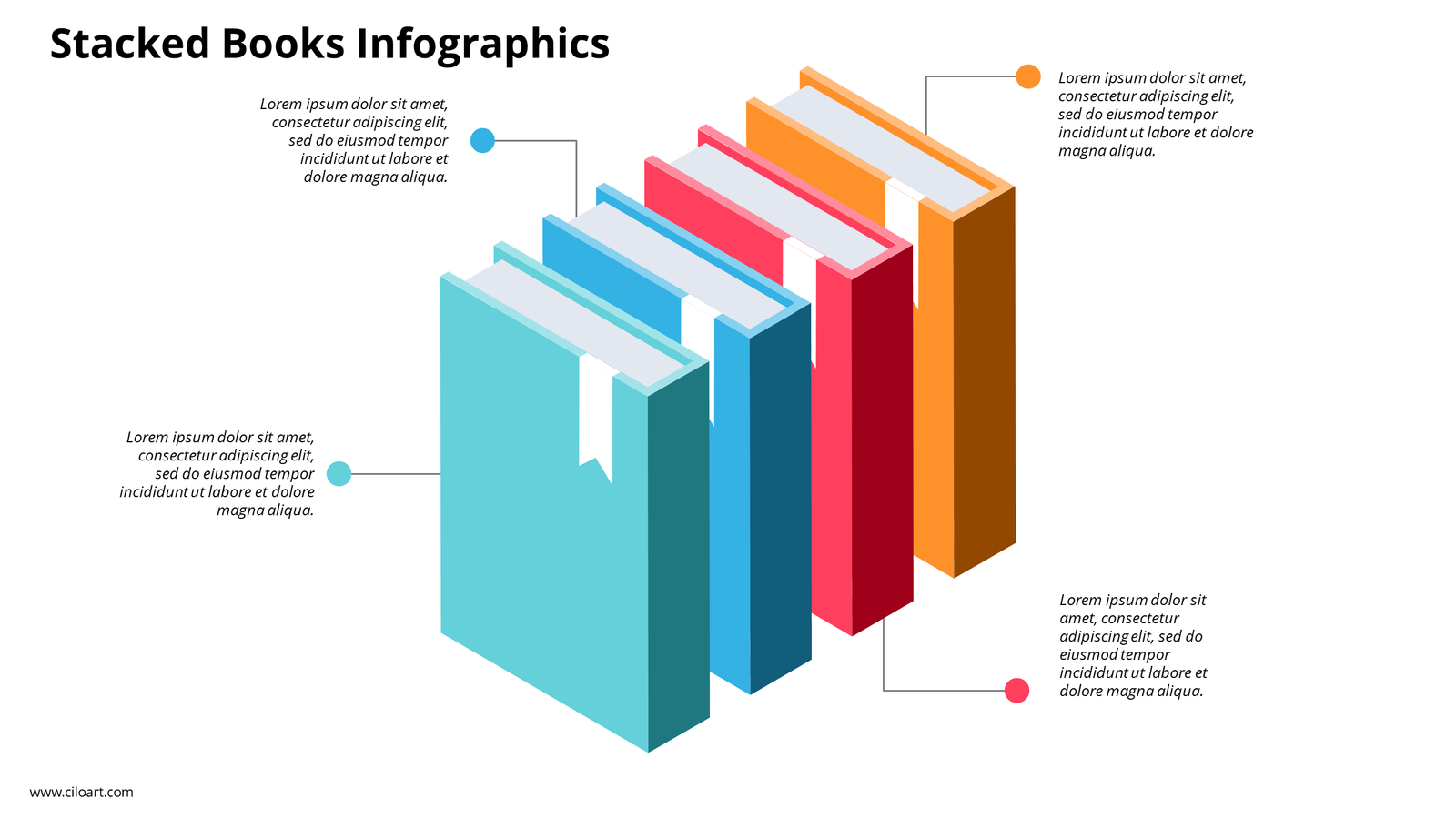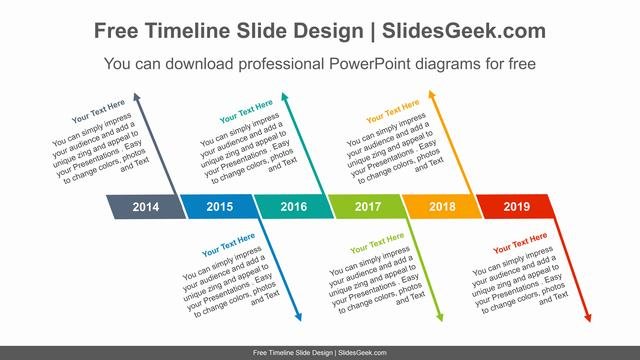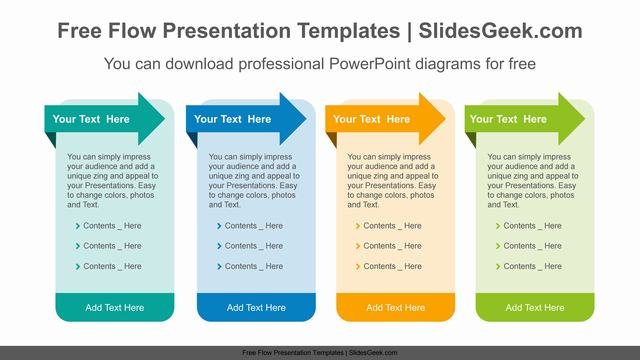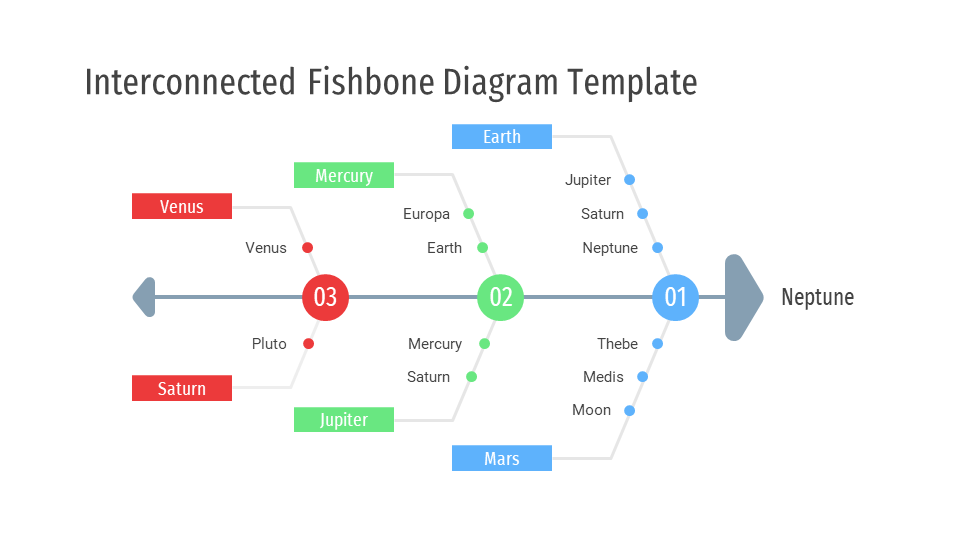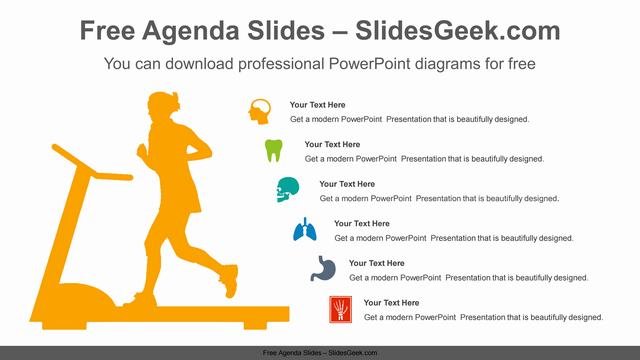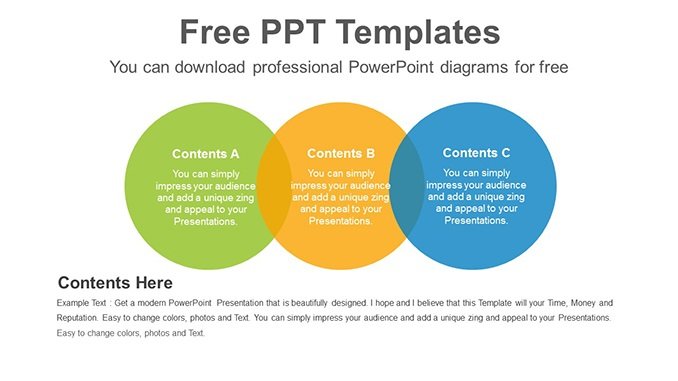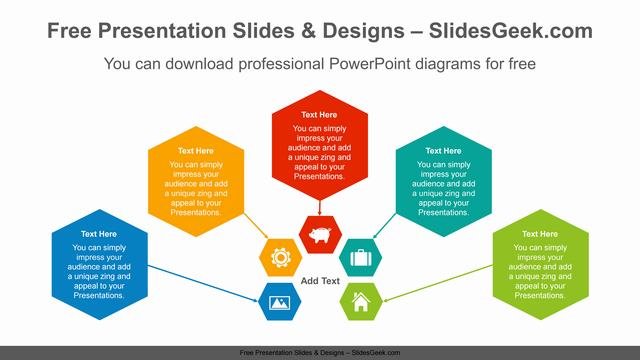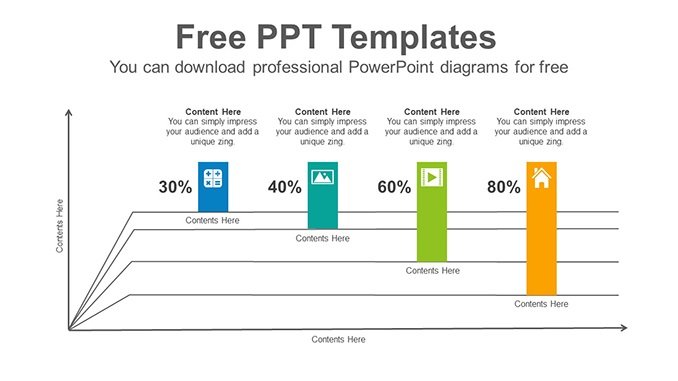Stacked Book Infographics is an agenda ppt template. This is useful in creating slide to showcase business agenda, social issue agenda, social topics, business strategy pointers, services listing, project management approaches etc.
Create best, wonderful, professional and creative presentation template for your business and profession with Stacked Book Infographics. This agenda template is useful for researchers, businessmen, auditors, professionals, teachers and students.
Download free presentation template for infographic design of books stacked. This presentation template and design is useful for business managers and consultants. This template comes with editable layouts, text boxes and color scheme.
Features of this presentation template
- Comes with one slide
- The Slide is Flexible, Clean, Simple & Creative
- The aspect ratio is 16:9
- 1 Premade colors, 1 Color Themes included
- Just One Click for change the colors and auto recolored
- Free Fonts and Icons
- Fully and Easily editable content
Download this presentation template free of cost and use it for your presentations. Impress your audience with infographic designs.
You can completely customize the color contrast and icons placed in this Stacked Book Infographics design, as per your requirement.
Create best presentations in Microsoft PowerPoint and Google Slides with free presentation pptx templates at SlidesGeek.
How do you prepare an agenda for presentation ?
Agenda slides are one of the important section in a good presentation. You can understand these slides as "Table of content" in a book. Basically, these slides are informative on summarizing overall intent and content of the presentation in simpliest manner.
Furthermore, people use infographics to make these slides more interesting so that agenda of the presentation is clear and impactful/ informative as well.
To create an agenda slide for presentations, you can follow the steps or key notes provided below -
Create a new slide with the Bulleted List layout. You'll probably want to place the slide after the presentation's title slide. Again, compare the overall thing with a book. Table of contents comes after the main cover of the book, right ?
Enter a title (such as Agenda or Table of Content) and type bullet items to describe each of the sections, parts of the presentation or each of the custom shows--in your presentation
Now, if you want to work with animation and transition, you can put those in the elements itself by using the "Transitions" and "Animations" tab in PowerPoint. However, it is completely subjective matter, to use or not to use animation and transitions. For business pitch decks, where slides count is comparatively less and ideal presentations are kept 10-15 mins short - the use of transitions and animations are kept at minimum level.
You can quickly change the background of your Agenda presentation slide. You can do so by using the "Design" tab in PowerPoint. Design tab consists of pre-built backgrounds and themes for your presentation. There are variants available, which you can choose from. Slide size and background formatting can also be done using the features in this tab.
Having said that, if you are looking for a pre-built templates for agenda and objective slides in your presentation, you can very much explore free agenda ppt designs like Stacked Book Infographics compatible with all versions of PowerPoint, Google Slides, WPS Office, Open Office and more.